Printing in the Landscape Design Lab
Step 1: Open your chosen document
It is strongly recommended you print from PDF; it’s the only way to be sure that your PowerPoint layout, Illustrator composition or Word docx are correctly encoded for the plotter to understand. So open your PDF and make sure it looks right:
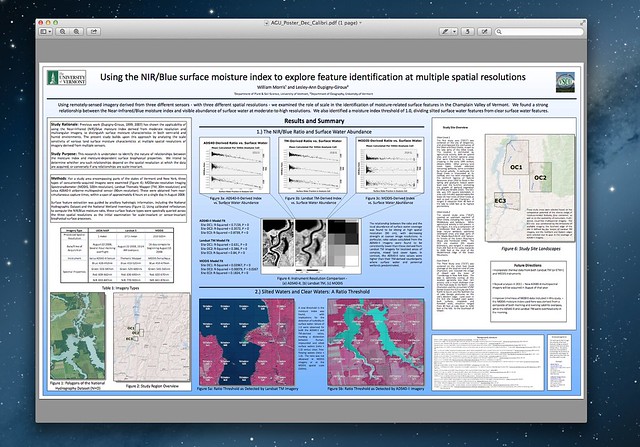
## Step 2: Choose the right print queue In this example we want to print this on an ArchD sheet, which is 2' x 3'. Go to print:

Then choose “Show Details”:

Set the printer to “Plotter ArchD”:

Then set the “Paper Size” to Arch D standard (yes, you have to specify “Arch D” twice; it’s not convenient but it works):

Check to make sure that “Auto Rotate” is turned on and it’s set to “Scale to Fit –> Print Entire Image”
## Step 3: Send it to the Print Station Hit "Print" to hand the document off to the Pharos print management system:

Keep tabs on its progress - it may take a few minutes if it’s larger than 10MB or so:

## Step 4: Move over to the Pharos station Hint: It's that old-looking PC to the left of the Plotter. Swipe your UVM ID _(with enough stored value already on it!)_ to get access to your print job. This may take a few swipes for the machine to read your card correctly. Don't give up!

## Step 5: Approve your print job Look at the queue and find your print job associated with your NetID. Select it and hit "Print":

## Step 6: Wait for the plotter to fire up and churn out your print job! It's an old-ish machine. Depending on your file size and level of detail it could take as long as half an hour to finish printing.
## Step 7: Enjoy Academic Fame and Glory :)